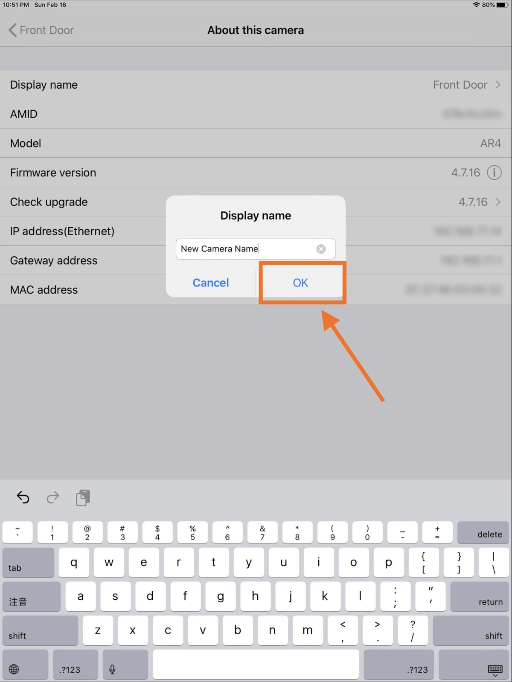Method 1
1. Tap on the camera management icon in the top left corner.
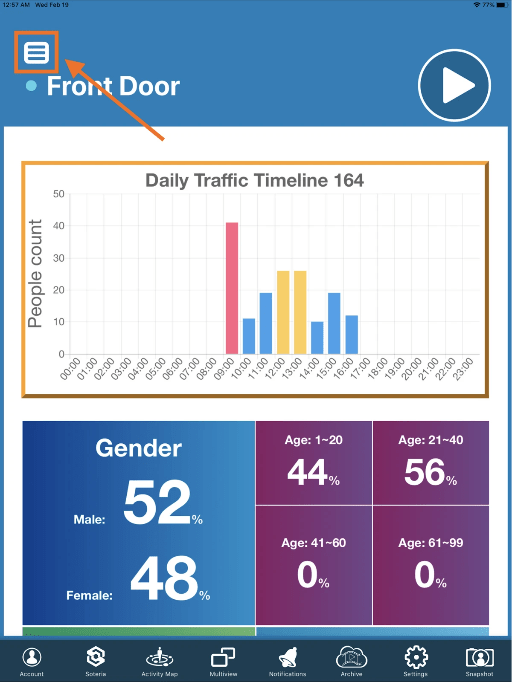
2. Select the camera that you wish to rename.

3. Select “Rename your camera”.
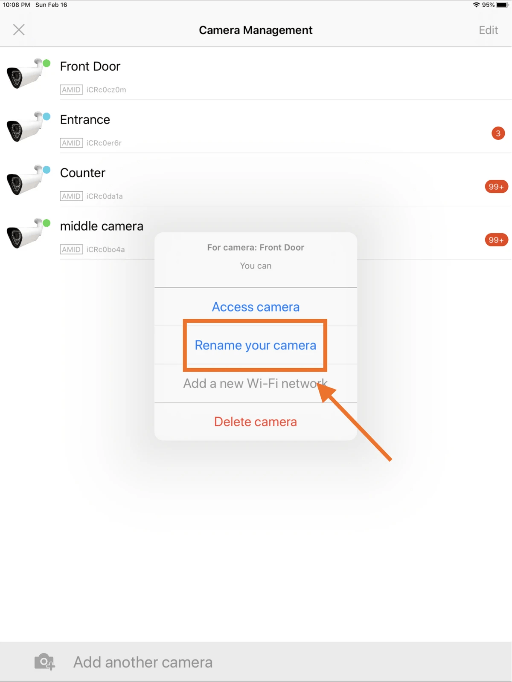
4. Type in the new camera name, then select “Save”.

Method 2
1. Tap on the “Account” icon in the bottom left corner.

2. Select “Display name”.
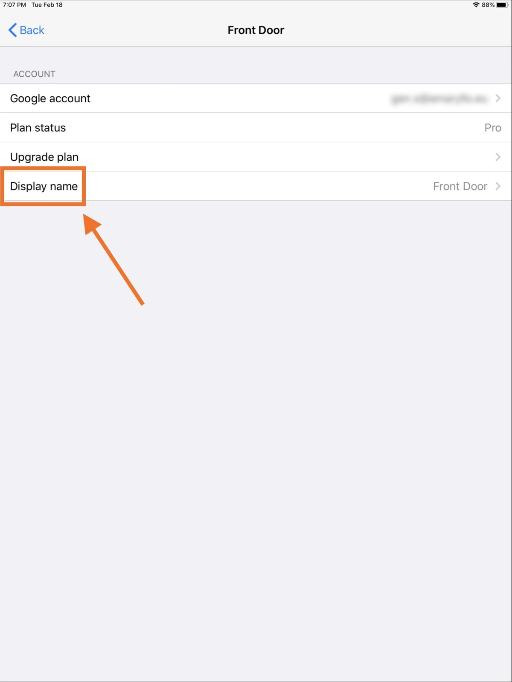
3. Type in the new camera name, then select “OK”.
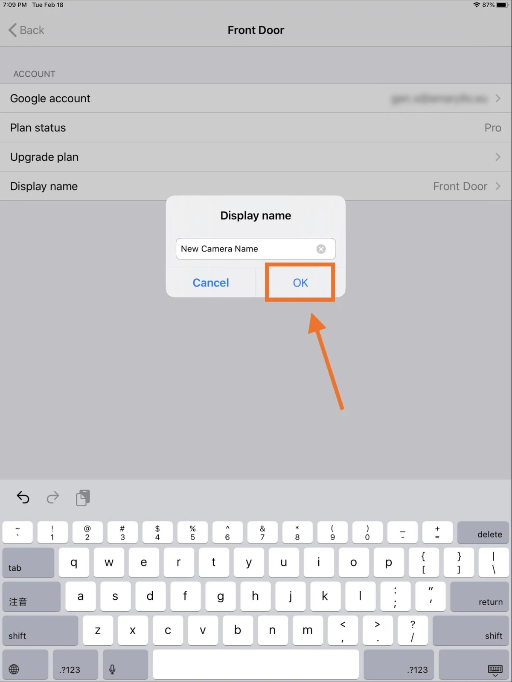
Method 3
1. Tap on the “Settings” icon in the bottom right corner.
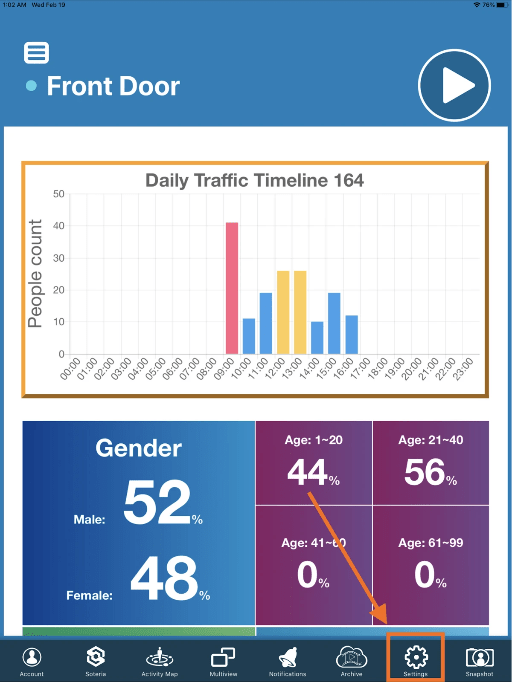
2. Select “About this camera”.
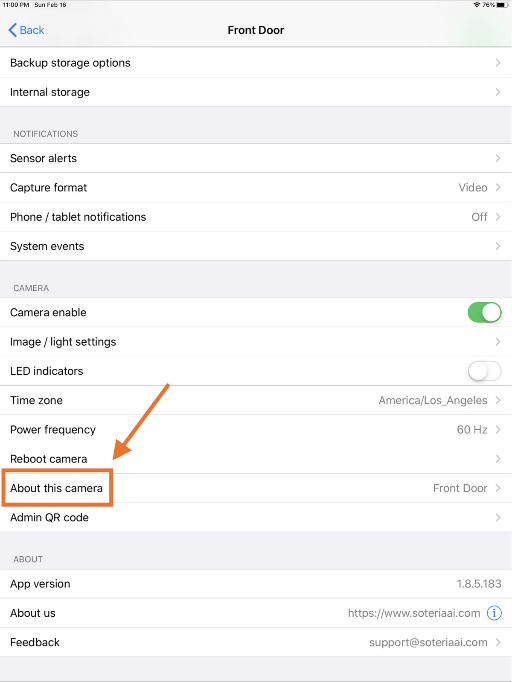
3. Tap on “Display name”.
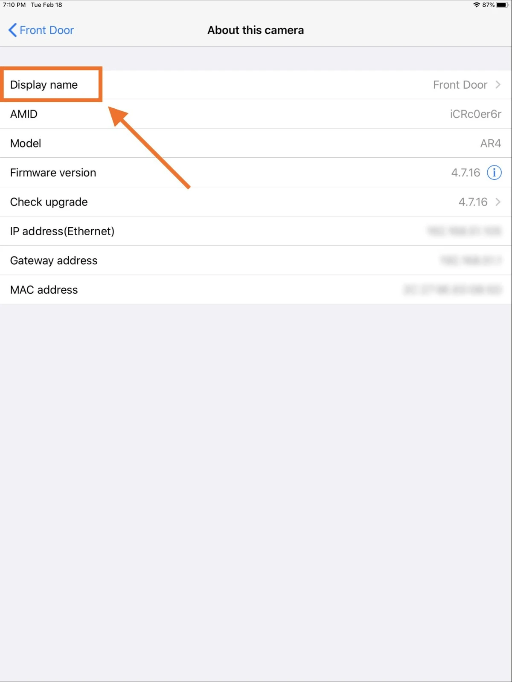
4. Type in the new camera name, then select “OK”.